Introduction
What I consider to be two of the most important factors when choosing drive imaging software is Ease of Use, and Reliable Image Creation and Restoration. Quite simply the software has to be able to do its intended task without fail every time as if it can not then it defeats the whole objective of creating an image backup in the first place and believe it or not there is software out there that is great at performing the actual backup images and providing the ability to mount and explore them without problems, but lacking in any easy way to actually perform a recovery with said images. If the software is capable of reliably performing those tasks in a timely manor then all the better, if not then personally I have no problems with waiting a while longer and knowing for a fact that the backup or recovery process is going to be a success.
Drive or disk imaging has now become a must-have tool for the majority of users both novice and advanced alike mainly because of its ease of use in most circumstances and the convenience it provides.
For example a user can safely recover their computer from a system crash or a bad virus infection without having to worry about reformatting and reinstalling the operating system. With drive imaging there is almost no reason at all to have to reinstall Windows because it offers you the ability to restore an image to your hard drive in a fraction of the time it takes to reinstall your operating system along with all your programs and settings.
There are two different types of disk imaging programs, Online and Offline. Most imaging software nowadays are online programs, meaning that they can run and create images inside of Windows while the operating system is running. The offline type are the programs that run in alternative environments such as MSDOS, WinPE or Linux, to create and restore backup images while Windows is not running. Although most Windows users love the normal GUI driven programs, there are advantages to using either type of this software.
Most applications offer different options for creating images. You have the option to back up only the used sectors on the disk, which will create an image of only those sectors on the hard disk that are in use by the file system. This option will make the backup much smaller than if you were to create a clone of the drive. A clone is exactly what it sounds like, an exact sector by sector mirror copy of the entire drive including the unused sectors. These images can be saved to an external hard drive, a USB flash drive, a separate partition on your internal hard drive, burned to a CD/DVD for safe keeping, or saved to a network share. Some applications can use image backups as a file backup and mount images to a drive in explorer so individual files can be restored. There are several other options that can be found within the different free programs available, but for most users the default options provided with any of the applications below should suffice.
Windows 7 now provides us a new enhanced Windows Backup and Restore application which now has the ability to create disk images, the program will create an image of any partition on the hard drive if it is formatted to use the NTFS file system but it always includes the system partition and does not let you opt out. The drive that you are saving the backup on must also be formatted to use the NTFS file system. However one interesting quirk is if you are unable to boot into Windows normally and having to use the recovery CD / DVD and the start up repair process fails to find an existing Windows installation then you will not be able to restore your created backup image! At times in this scenario even rebuilding the MBR, BCD, etc. from the command prompt can fail miserably. All depending on how badly messed up your drive is, you may or may not be able to recover it using the Windows Restore.
ToolTip: My advice pertaining to the above is if you are not into experimenting with multi boot systems or doing things that could potentially mess up your system drive then the new Windows Image Backup is a good solid solution… Now if you are like me and love to experiment with such things until its totally broken then you need to be looking to use one of the programs reviewed here along with adding either of these two essential tools to your arsenal. First is EasyBCD (free for non-commercial use), a GUI editor for the BCD store, the file that controls the overall booting process in Windows Vista and 7 (note this is not compatible with XP), but it can do so much more. For example, boot CD image files, the ‘.iso' files, stored on your HD, floppy images, ‘.img' raw format, it gives a GRUB/GRUB2 choice for multibooters, it can fix many boot errors/problems that plague so many while imaging/partitioning, and on and on – the website has extensive documentation to help get you going.
The second tool is Super GRUB2 Disk {SGD}, and though it sounds of interest to only Linux types, that isn't the case. If you do run into booting problems, and YOU WILL, booting into this CD/floppy/USB (yes all in one image file!), brings up a choice, the first is ‘Detect any OS', which can often save you from even serious MBR/boot issues, and this does work for XP!!. The third menu item is to detect any bootable iso files in the folder ‘boot-isos', where you can store your EasyBCD boot files, too. Booting isos is iffy, so it's good to have two methods to work with. But with EasyBCD you can have an image of the SGD, along with full access to a number of full LiveCD Linux distros, giving you the ability to boot a wide range of rescue and other boot environments without needing the CD.
[Doakio Editor's Note: This article was restored from Gizmo's Freeware archives as a service to the freeware community. Gizmo's Freeware provided high-quality, volunteer freeware reviews for decades. They shut down in July of 2021.]
Rated Products
Most of these programs now include both WinPE and Linux recovery environments, the difference being in WinPE you usually have a GUI that looks the same and has all the same features and options you would see whilst running the program from within Windows itself. The Linux environment is somewhat limited whilst it looks the same. Generally you only have the backup and restore options available and in most cases in the event of HDD failure that is all you need.
A fast and easy way to perform backups on a regular basis or on the fly.
If you're looking for a fast and easy way to perform backups on a regular basis or even on the fly then AOMEI Backupper offers exactly that. If you like to get in and configure every setting possible pertaining to creating a drive image then you are better off choosing and alternative imaging program. May I say this is actually my imaging program of choice after using all the others off and on for years. Not that there is anything wrong with the others, it's just that with AOMEI I am not bombarded with multiple questions. I can just click a few times and be confident that it is going to do what I expect it to do without the possibility of me accidentally selecting the wrong crucial option during recovery (yes I have done that a few times in the past and even invited some new cuss words post broken system restore)
.Read full review…Offer nearly complete control over how you wish to re-instate your backup images.
Overall the program does its intended job efficiently, however running into licensing validation issues can leave you with some serious problems in an emergency… The software on the face of it is user friendly enough but as I also stated in my test unless you fully understand what you are doing you may think you have a working system image but later come to find out you do not! Macirum in my opinion is for the more advanced user rather than the novice as it does offer you more or less complete control over how you wish to re-instate your backup images whilst still being user friendly.
Read full review…A user-friendly backup solution with wizards and fully featured recovery media.
Overall Paragon does its intended job differently to the others and left me kind of wondering what the outcome was going to be during the recovery process, having said that yes it completed without a hitch in a timely fashion. There is so many features in this program that you can see yet are unable to use in the free version, to me that just makes it all feel bloated. Is this for the novice or the advanced user? It is easy enough to use and the wizards provide plenty of instruction if needed, so yes it does appear to be novice user friendly. I do feel though that the more advanced user would get a little frustrated with having to use said wizards all the time.
Read full review...An easy to use and reliable program for imaging and backing up partitions and logical drives.
Despite those two... "inconveniences", the program is very solid and in personal experience not so long ago it was the only program that was able to create an image of a failing 500GB HDD that had many bad sectors coupled with read/write arms that were "sticking". Windows refused to copy any data from it; the end result was that 90% of the data contained in the image was usable after Drive Image XML completed its task... I won't tell you how long that took. I will leave that to your imagination, but like I say it was the only program out of many that could work with that drive... So if you have a situation like that this is the software you need.
Read full review...Other Options
There are a few different options for users that are looking for a good free drive imaging solution and some of the most reliable options are offline programs.
PING (PartImage Is Not Ghost) is the choice that stands out above the rest for me. Most offline solutions can be kind of intimidating and hard to figure out at first but PING is almost too easy as it leads you through the steps needed to create an image one by one and offers a short explanation of some of the options available.
The program can create incremental backup images and will save you significant time in doing so. It can also backup and restore the BIOS and it can create a bootable restoration disk to make restoring your backups that much easier. The software was developed to offer a free alternative to the very popular Norton Ghost and over the years it has gained a better set of features than Ghost making it a great choice for anybody.
Clonezilla is the other free offline software that stands out to me. Although it can be complicated upon first use it is a very good program and probably the most popular offline free drive imaging application.
It contains a beginners mode with all of the advanced options selected for you and all you have to choose is the partition or disk to backup and the location to save it which can be a USB drive, CD/DVD, or network share. The expert mode can be really confusing if you are not sure of what you are doing and generally the beginners mode should suffice for most users. The program can perform a disk to disk copy or just the regular disk or partition image backup but it is slow in doing this taking almost thirty minutes to create an image of an 8 GB partition.
However, Clonezilla does come in different packages, you can get it with the G-Parted boot CD or with UBCD (Ultimate Boot CD) which contains several other programs on one CD making the possibilities even greater.
Some hard drive manufacturers offer free software utilities to owners of their products to aid them in such tasks as diagnostics, disk management, and installing new hard drives. Of those tools made available a couple of manufacturers are offering free disk imaging software for users of their drives to use as long as they own the drive.
Owners of Seagate hard drives are eligible to download and use the Seagate Disk Wizard tools. Disk Wizard is essentially a slimmed down version of Acronis True Image that is available for free.
Owners of Western Digital hard drives also have a great option for disk imaging. Western Digital offers the Acronis True Image WD Edition which is much the same as what Seagate offers to its users.
Related Products and Links
You might want to check out these articles too:
- Best Free File-Based Backup Program
- Best Free Folder Synchronization Utility
- Best Free Online Backup Sites
- Best Free Partition Manager





AOMEI isn’t OK