Are you trying to get hired on Upwork? Looking for that perfect Upwork client or contract? Well in this video we’ll be showing you exactly how to get jobs on Upwork with three different levels of Upwork job search strategies for finding that perfect client or contract on Upwork:
- Upwork Tips for Beginners
- Upwork Tips for Intermediate Freelancers
- Upwork Tips for Advanced Freelancers or Agencies
Before we begin, you must already have an active freelancer or agency account with Upwork. Sometimes that process can be difficult by itself, but that is a topic for another video.
And a little comment on what mindset to have when searching for contracts: try to think along the lines of I’m-looking-for-a-good-client-and-role-to-match-my-experience-and-skills, as opposed to I’m-desperate-and-will-take-any-job-no-matter-the-client-or-role. Your mindset will affect how you interact and perform, so have confidence in your own abilities and rest assured, there are some great clients and roles out there if you’ll just put in the time and the effort to find them. This video will help you do just that.
Upwork Tips for Beginners
Step one: Beginner search.
To search for jobs on Upwork after logging in, hover over the Find Work main menu item at the top [1], and click on Find Jobs [2]. This is obviously the search field here [3] for when you want to enter keywords. Skip this field for now, as we’ll be coming back to it a little later.



The ON/OFF switch here [1] will restrict your search to positions preferably for people within the United States. I recommend always turning this OFF to make sure you aren’t missing any fantastic opportunities from other nations. But, your expertise and experience may differ. Click on Upwork's Filters button [2] to expand your other options.



First, notice these numbers to the right. These tell you how many jobs from the current search fall under each selection. When you add them up they should add up to the total you see here.



Job Type is probably the single most important selection. Hourly jobs are covered by Upwork’s payment guarantee, meaning that if you track time, you are guaranteed to get paid. Personally, I only work on these kinds of contracts as I'm just starting out. Though, once I have a good relationship with the client after a few days or weeks, I am willing to switch to fixed-price contracts. Sometimes clients need to know costs in advance so they can allocate a budget. Though many other freelancers are very comfortable with a fixed payment option from day one.



Upwork Experience Level is not as useful as you may think. No matter if you are a novice or an expert, be sure to include the Intermediate selection in your searches. Sometimes clients who are willing to pay a very high (or very low) rate will still choose intermediate just because it seems the most sensible selection to them. And, looking at the numbers to the right, you can see that it is by far the most popular selection clients make when creating their job postings. You’ll have plenty of opportunities to further refine your job search later with the other options.



Upwork Client History is a good way to screen out companies or individuals who are spammers or scammers. If you are submitting a proposal on a posting from a client with no hiring history, be very wary of scams. Never send them money, no matter how good their offer is. Also, when I do submit a proposal to a client new to the Upwork platform, I usually start my proposal with something along the lines of, “Welcome to Upwork!” This can help in establishing an empathetic connection with them by considering their own inexperience on the platform. I personally hire on Upwork almost as much as I freelance on Upwork. So I can deliver a lot of value to these clients in particular by offering them tips on finding the very best freelancer for their needs, even if that freelancer isn’t me. Remember, have confidence in yourself.



Client Info you can basically ignore unless you have hundreds of completed contracts with scores of clients.
Number of Proposals is also an essentially useless search option except in some very specific cases. The number of proposals changes too quickly when the job is new, and a job with few proposals could either be very new or very obscure. So this option doesn’t actually help refine your search reliably. There are better ways to find new jobs as they are posted, and we’ll show you those ways in the Intermediate portion of this video.



Budget is only applicable when looking for Fixed Price contracts. Again, don’t be afraid to cast a wide net here. Some clients who are willing and able to pay have no concept as to how much their task or project should cost. They might be looking for estimates.



Hours Per Week is another obvious filter. But again, don’t necessarily only look for full-time jobs. As you can see there are more than ten times the number of part-time jobs as full time on the platform because many clients want to start the contract on a part-time basis then move to full time once they are happy with your performance.



Project Length is a slightly more useful filter option. But be careful: the very best clients will be creating job roles that last one week or even one day to have you perform some short-term paid test tasks so they can more accurately filter applicants for their critical long-term roles. I personally select Any Project Length and rely more on keyword filters.



Upwork's Category filtering is indeed very useful. Clients are usually pretty good at selecting the correct job category for their posting and Upwork’s Category hierarchy is very robust. So feel free to make your selections here to find just the right role.



And finally, the Upwork search bar. After you make all your other search preference selections, this is where you should type in your specific keywords that are particular to your own niche.



If you don’t have a niche, you need to pick one. Or two. Or three. You must be able to accurately describe exactly what it is you are good at. You simply cannot be a generalist. Now in practice, after you are hired for a long-term role, companies usually love it when you can do more than one task and help out in different areas. They like working with people they already know and trust,sure. But during the hiring process, Upwork clients are almost always looking to solve a very specific problem or fill a specific role. Do not be a generalist during the hiring phase. Do not advertise yourself as such! Pick a specialty, and search for keywords that pertain to that specialty here.
You can also use quotes when you are searching for a key phrase. This Upwork search feature DOES include boolean operators such as OR, AND and NOT. So for example, if I’m looking for a role as a technical documentation expert but I want to stay away from the medical field, I may search for “technical documentation” AND NOT medical.



Upwork Tips for Intermediate Freelancers
Now we are getting to the intermediate portion of our video, which includes Upwork keyword research and RSS Feed notifications.
To ensure you don’t miss any great client job postings, you should engage in thorough keyword research on your chosen Upwork category or niche. This is essentially the same research that Search Engine Optimization (or SEO) experts perform. Except in our case, every search intent is very well defined. One quick and easy way to perform this keyword research is to head over to Google and type in the name of your niche. Scroll to the bottom of the search results, and you’ll see related searches. This is a gold mine of alternate keywords and key phrases that you could use when setting up your notifications.



The goal here is not to find a good job post immediately. We are building a long list of niche keywords to create Upwork notifications. So if there is a very accurate niche keyword that produces few to no results when searching in Upwork, then you’ve found a perfect keyword to add to your list. In general, you want to stay away from keywords that are too general and produce lots of job posting results that don't fit your skillset.
For example, when I search for “knowledgebase” which is a keyword closely related to my niche of technical documentation, you can see a number of other words here, many of which are software tools used in the process of creating a knowledge base.
And that’s another great way to find more keywords: Look for tools or platforms that experts use in your niche. Make sure that the software used is indeed a specialty. For example, WordPress, Salesforce, or Microsoft Visio may be too general for me to use when looking for technical documentation roles. But if you want to be known as a Davinci Resolve or Adobe Premiere Ninja for example, then add those tool names to your keyword search.
You’ll need to apply creativity here in your keyword search.
Also, Google provides alternate searches in the drop-down below the search bar as you type out certain words. Use whatever keywords you do have, begin typing them, then look for more ideas from Google.



You can see here I’ve put together a list of more than 30 key phrases, and I even went further and added volume and difficulty data, which you don’t really need to do. We created a Google Spreadsheet that you can copy for yourself to start tracking your keywords right away.



Once you have a good list of keywords, visit https://doakio.com/rssfeed which will redirect you straight to the Chrome Webstore for Feeder.co’s RSS Feed Reader. Install this extension, and sign up for the Feeder Pro plan. It’s only $5 a month, and you will absolutely need it if you are serious about finding work on Upwork.
Then go back to Upwork, and enter one of your keywords in quotes. Quickly check the results to make sure they are not too general. You want some of the results to be relevant to your chosen niche.
Then click on this RSS button here [1] and add it to your RSS Feed Reader. I won’t walk through the details of the setup process [2] in this video, as Feeder.co has its own support content if you need help.



You will repeat the process of creating an RSS feed for every single search phrase. I recommend one key phrase per feed and no more, especially if you want to use the advanced techniques I describe below.
Then go into your RSS Feed Reader settings, and turn on whatever notification you prefer. I like to turn on almost all notifications so I can respond to a new, relevant job posting within minutes. I only have the RSS feed check every ten minutes, because I don’t want to flood their servers with requests.



Trust me when I say that this will save you time, and help you find a great contract that is perfect for your skill-set. Make sure to check on your notifications at least 2 or 3 times a day (the more the better) and submit intelligent, competent proposal submissions for whatever job roles you think are a good fit.
This process won’t work immediately. The key here is to continually check-in on new notifications for several weeks or even longer. This is basically The Ideal Process for Finding Work on Upwork. Period. This process ensures that:
- You are submitting proposals only to highly relevant job postings
- You are submitting those proposals within hours or even minutes of the job post going live.
- You are spending almost zero time waiting and watching for the job posts to appear. Your time is valuable, and your notifications do all the waiting and searching for you.
- You have time to compose a custom proposal specific to the client, role, and job description. No copying and pasting needed!
If you do these things, you are now in the top 1% of all freelancers on Upwork. Congratulations! You should feel good about that.
Upwork Tips for Expert Freelancers & Agencies
But, there is another additional step you can take to track the performance of the different keywords you have chosen. This takes us into the Advanced portion of this video.
If you were smart and added all your key phrases to a spreadsheet, you can keep track of how many job postings are actually being found with each key phrase. This lets you gather powerful data on your particular niche that will give you an incredible advantage over all other freelancers in your industry.
As you can see here, I’ve created three columns on my key phrase spreadsheet. Whenever my RSS feed generates a hit on a key phrase, I increment one of these three columns. If the job posting title is so far off from my expertise that I don’t even bother reading the job post, then I register the notification as a “False Match” [1]. If the job posting title is close enough that I do click through to read it but I don’t submit a proposal, then I register the notification as a “Close Match” [2]. If I do actually submit a proposal then I register the notification as a “Positive Match” [3]. I simply increment the appropriate cell each time I get a notification. I even went ahead and added a special button here [4] with a script that simply adds one to the cell I have selected so I don’t have to do addition in my head.



If you want to apply that script yourself, check out the Code.gs script below:
function plusone() {
var sheet = SpreadsheetApp.getActiveSpreadsheet();
var numRange = sheet.getActiveRange()
var numAdd = numRange.getValue();
numRange.setValue(numAdd + 1);
}Also, you can simply click here to instantly create a copy of our Doakio Upwork keyword tracking spreadsheet we showed in our video. The custom script will also be copied.
You'll likely need to grant authorization to the script before it will work properly. Just try to increment a cell, and you'll see the authorization pop up. Please read this article for more details on how to implement custom functions and scripts inside Google Sheets.
So over time, I’ll begin to see which key phrases are performing the best, and which are the worst. I may even drop certain key phrases from my notifications if they are consistently delivering false matches. This will save me time in the long run. Note, that I would keep the key phrase on my spreadsheet probably with a line through it, but remove it from the RSS Feed Reader. This is to ensure I don’t accidentally add it again when doing more keyword research later on.
And for the key phrases that are performing very well, I can do additional research to look for other terms closely related to that particular key phrase and add them to my search project.
Also, this technique can help you grow both inside and outside Upwork by helping you create your own website outside of Upwork. Let me explain how this works. Some of the very best contracts on Upwork are from Enterprise Clients. I’ve turned down several of these offers in the past because in my case back then, Upwork insisted I become an Upwork employee in order to participate in these enterprise contracts. I’m not an employee. I’m an independent contracting freelancer. Paradoxically (for legal reasons), Upwork may actually allow me (and you) to engage in these enterprise-level contracts as independent contractors if we can demonstrate that we have a strong business presence outside of their platform, among other things. Basically, at the very highest levels of Upwork contracting, you’ll do better inside Upwork, if you can get clients outside of Upwork. It sounds strange, I know. It is strange.



But that’s where all this intense keyword research and tracking comes into play.
Create your own professional business website. It’s not as hard as it sounds. It’s like a personal blog but with a different layout. Use SiteGround (affiliate link) or NameHero, WordPress, install a free theme and demo content then swap in your own images and text. You will litter your business website with the keywords and key phrases that your ideal clients ACTUALLY USE in their job descriptions when looking for people like you. You will have another client funnel that is built using the empirical data you collected from your job search activities. Now, if creating your own professional website from scratch is too overwhelming, or you just don’t have the time, contact us. We can spin up your site in no time at all for a small fee.
As you submit a proposal, you might even go so far as to copy and paste the text from each good job posting description so that you can retain the words and ideas long after the job post is taken down. Later, when you are creating articles and content for your business website, you can use those job post descriptions as inspiration for identifying what your target audience really needs and crafting content to meet those needs using the same words and ideas.
If you do this right, you may grow beyond Upwork and find quality clients directly. But even if you don’t find a single client this way, you will have one more strong piece of evidence to present to Upwork when submitting proposals for the very best Upwork Enterprise Client contracts. Upwork needs this strong evidence so they can legally classify you as an independent contractor. Help them out.
One last little bonus top for all you freelancers out there: Become an Upwork client. Put yourself in the client’s position, sign up for a client account, and actually go through the process of hiring someone on Upwork for some small task. Why? Well there is just no better way to empathize with the client’s experience than to become one yourself. You’ll learn all the difficulties they face when trying to find you. If you can understand the process from their perspective, it will give you an empathetic edge that very few freelancers possess.



So there you have it! Did you learn anything new in this video? Do you have questions on how this all works or any comments on how to do it even better? Let us know in the comments below.
Oh, and I almost forgot to tell you the single most important tip of this entire video: This video will initially be unlisted on YouTube which means you won’t find it by searching! So make sure you bookmark this web page (https://doakio.com/upworkninja) and share it with every single Upwork freelancer you know, if you found it useful. These techniques, if widely applied, should actually reduce the number of junk proposals submitted, thereby making it easier for clients to find your perfect proposal faster.
Be great, work hard, and thanks for watching!

This is an amazing tutorial, thank you so much for putting it out there. I have my board up and running: https://nimb.ws/eIXZqC
One tweak I made in the process is keyword research. Instead of going to Google or a keyword tool, I simply tracked down all of the subcategories under the broad categories. I found all the actual subcategory tags, then included all of the unique words to avoid duplicates like “web designer” and “web design.”
Thanks again, this was extremely clever and helpful.
Thanks Patrick, subcategories are indeed a great source of keywords!
Excellent!
Excellent tutorial.
Holy cats. Super helpful, now that everyone is working from home. Like!! Really appreciate you sharing this blog post. I wish there were Upwork alternatives though.