CloudApp vs Jing Comparison
TLDR Version: Jing wins. Use Jing, it's faster and more reliable.
Saving Screenshots Locally
This is Alexander with Doakio, and I want to show you a quick comparison of Jing versus Cloudapp when it comes to taking screenshots. In particular we're going to be talking about saving those screenshots to your local hard drive as compared to uploading it to the cloud. We'll also look at uploading to the cloud, but my focus is getting it saved on the hard drive so that I can upload to other locations, other servers.
So with Jing, you start with a keyboard shortcut, in most cases it's just something like CTRL-Q or whatever you set it up for. And you take your screenshot, and you click once to capture the image. We'll click on Save – that's the second click. And then we'll click Save again, that's three clicks to get the image saved to your hard drive. And one more thing that you'll notice is it automatically puts that local path into your clipboard. So that saves a lot of time, that is really handy when you're uploading this file to different servers. So three clicks with Jing, and you've got the file saved to your hard drive.
Now with CloudApp you've got to hold ALT-SHIFT-0 which is a terrible default, it's not their fault, I could change that if I wanted to. And you take a screenshot then you click on Save – so that's one click. And here it's actually uploading to the cloud. With CloudApp, you have no option to save it to your hard drive. As crazy as that may seem, you can not save any images to your hard drive unless they're already in the cloud. I mean, it is called CloudApp, so what do you expect? So it's one click to save it to the cloud, two clicks to open up this menu, and actually you probably have to click three times at least to open the folder. Click once to save it, a second time to open up the folder you want to put the file in (and that could be a lot more than once click, it could be five or six clicks, but we'll just say one click) – so that's two clicks. And then we need to click three times and then we need to click four times and release. We'll count that as one click. So four clicks will get it to your hard drive.
However, you don't have it in your clipboard. Remember with Jing you had it in your clipboard? Well they [CloudApp] didn't put anything in my clipboard. So in order to get it into your clipboard, you need to hold shift, right click which is click number five, and click copy as path which is click number six. There you go. We finally got the image.
For local saving, that's a total of six clicks with CloudApp, where with JING it was only three..
Now let's quick look at saving the image on the cloud.
Saving Screenshots on the Cloud
With Jing, you take the screenshot, click on capture image, and click on Share Via Screencast. You know, both programs take a certain amount of time to upload files – that's fine. With Jing, it's just two clicks. So it's already done uploading. It's two clicks, and I have the link in my clipboard all ready to share.
But with CloudApp, we'll go ALT-SHIFT-0, drag and capture, then click on Save, so that's one click to get it in the cloud. Now you might think it's in the cloud because you clicked on save, and it says your drop was saved, but you don't have that link yet. So in order to get that link, you've got to click twice and then three times. And your drop is saved, and we've got the link from Cloudapp.
For Cloud storage, with CloudApp it's three clicks, with JING it's two clicks.
With CloudApp it is much more difficult than it is with JING. And it might not seem like a big deal. You know, two or three clicks – and it's not a big deal, if you're only doing 10 or 20 images. Who cares.
But when you do hundreds or thousands screenshots, those extra three clicks really add up. It is absolutely a deal breaker for CloudApp. It doubles or triples the amount of time it takes to do anything productive.
So that's why I'm a big fan of JING and why CloudApp is not really working out for me. But we'll be doing more reviews of other screenshots in the future. Hope that makes sense!
CloudApp vs Jing Other Considerations
We didn't cover this in the video, but there are several other reasons why CloudApp is not a good choice for us. Almost every day it locks up and our entire system hangs for 30+ seconds. We need to kill the app from the task manager and restart it.
The Jing screen capture frame snaps to windows, CloudApp doesn't.
Overall, CloudApp seems to be more resource intensive.
It's easier to add and resize text annotations with JING (though all text must be inside a box in JING).
A big negative with JING's parent company Techsmith, is that they block all traffic from certain countries that we like to frequent. So all their help content is unavailable. Fortunately the actual app still works and uploads well. It's just web traffic that Techsmith blocks. It's a shame, they are missing out on massive market share from huge remote working communities in those foreign countries.
So what has your experience been? Do you love CloudApp? What other tools are even more efficient than JING? Let us know in the comments below!
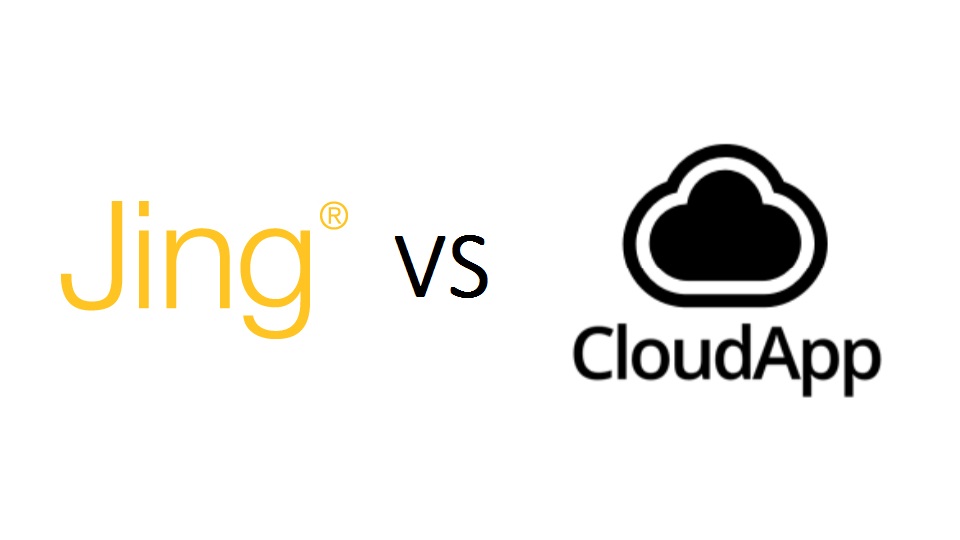
Hey, Snagit is actually much better recently because they added share history and an easy URL copy feature. I find myself using Jing less and less. Still love it though.
I like taking screenshots, commenting and uploading with CloudApp. These action are convenient, with just the click of a button. While Jing also provides screenshots, if you want to share, you need to use Screencast. Another con for Jing is that it limits the file recording time to 5 minutes.
Thanks for the article. I agree that there are fewer clicks with Jing but with CloudApp I like the simplicity and the visual appeal.
I personally love CloudApp but I’m not sure if the lag on the app and the UI are worth it. I do think that the support that Techsmith Capture offers for free is excellent. You can drop them an email at support@techsmith.com and get a speedy response in an hour or so.
Regarding remote work: The more businesses that have to compete on lower costs the better it will be for people wanting to work remotely.