qBittorrent Torrent Search Engine Introduction
The search engine feature of qBittorrent is the best that I have run across in bittorrent clients. I used to suggest to users to not use the built in search features, but rather go directly to the torrent search sites.
With qBittorrent, my advice is the opposite: use the search engine within qBittorrent rather than the torrent search sites.
- The search function within qBittorrent is as fast as the site.
- Using the qBittorrent search allows you to access the results of a torrent search site without the ads and scam “Sponsored”, “External” etc, links that are on the results pages of even the best torrent search sites
- Downloading the torrent through qBittorrent avoids any issues where the site offers a disguised toolbar download near the torrent download.
- The qBittorrent search engine allows you to build your own torrent meta-search by using various sites (though I do not suggest this).
Hopefully, this guide will enhance your use of qBittorrent and its search engine feature.
[Doakio Editor's Note: This article was restored from Gizmo's Freeware archives as a service to the freeware community. Gizmo's Freeware provided high-quality, volunteer freeware reviews for decades. They shut down in July of 2021.]
Accessing The qBittorrent Torrent Search Engine
At default the qBittorrent Search tab should be showing and all you have to do is click on the Search tab to access the search engine.
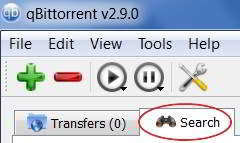
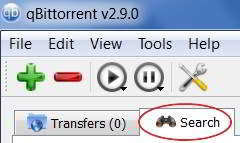
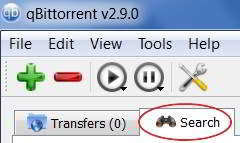
If the search tab is not showing, then access through the View menu in the top left corner of qBittorrent, choosing Search engine.



Using The qBittorrent Torrent Search Engine – Python
In order to use the search engine of qBittorrent, you must have Python installed on your computer. The easiest and best way is to conduct a search. First enter the search term in the search box and then press Search.



If you do not have Python installed, the screen below will pop up. Choose Yes and Python will be installed.



Using The qBittorrent Torrent Search Engine – Managing Search Sites
The next step is to select which torrent search site(s) you want to include in the qBittorrent search engine. Press the Search engine button in the lower right hand corner of the Search tab to access the sites loaded at default. There is also a link on the Search plugins screen to obtain additional torrent search sites.



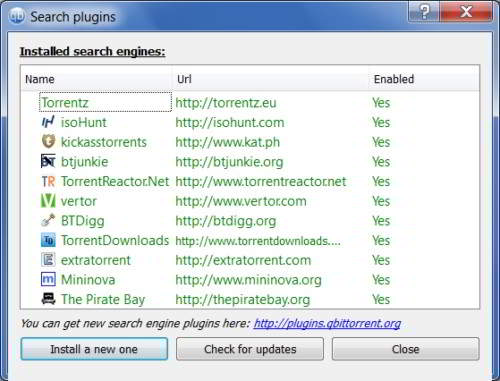
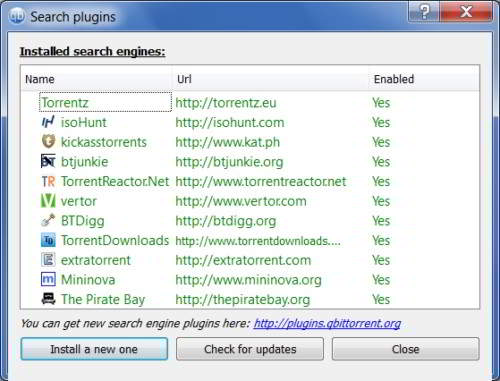
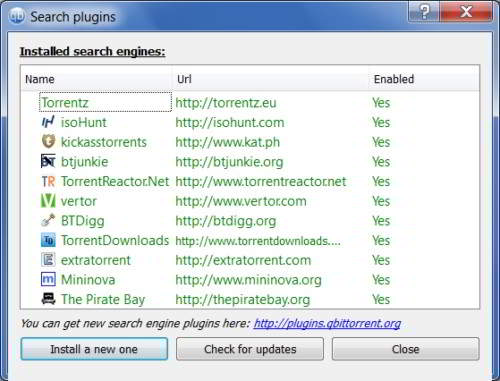
Note: In my qBittorrent there has recently been an issue in accessing torrentz.eu. Run a test search with this site active and if there is any delay in the search results, stop the search and disable torrentz.eu.
Suggestion: Choose one site for your searches.
Contrary to popular belief, the advantage of a torrent search site is not a large amount of results, but the ability to narrow the results to quickly find a clean, real and well seeded torrentt for the content you want. If the amount of results was the standard, then Google would be the best torrent search site (and it is not).
Torrentz, isoHunt, KickAssTorrents, btJunkie and PirateBay are all suggested in my article Searching for Torrents (Popular Torrent Search Sites) and I would suggest using one of them (except for Torrentz per the note above). Each of these sites has a large listing of torrents and the vast majority of the time you will be able to find that clean, real and well seeded torrent at any one of those sites. Check out my article for hints on using the site you want.
To disable a site, highlight the site, right-click on the site and un-check Enable. You can use Ctrl and Shift to select multiple sites and disable all at once.



There is no need to uninstall any sites. The use of additional sites may be needed in the very rare situation where you can not find the content you want at the one site.
Using The qBittorrent Torrent Search Engine – Conducting A Search
Initiating A Search: To initiate a search, simply enter a search term in the search box and press Search. While the search is in progress, the Search button will change to Stop which will abort the search when pressed.



Search parameters, like those used in Google will work here and help narrrow results.
For instance, a search of Linux will reveal all results the work Linux. A search for Linux -Mint will result in results with the word Linux, but without the word Mint. A search for Terra Nova (a search conducted by a poster here seeking help) will give results where the words Terra and Nova are present. A search for “Terra Nova” will produce results where the words Terra Nova are next to each other. You may want to experiment with your favorite search parameters (and I would appreciate your posting the feasability of each).
Conducting multiple searches will result in multiple sub-tabs in the qBittorrent Search tab, so that result may be compared between the differing searches.



Using Categories: Selecting a category will help to reduce the number of results to ones that are most relevant to your search. Choose the category before pressing Search. For instance, in my search Linux, I am looking for Software, so choosing that category will eliminate instructional videos, books etc.



Arranging The Search Results: I suggest ordering the results by amount of Seeders, most to least. This will display the torrents with the highest amount of seeds at the top of the results. A double-click on Seeders in the header bar will set this and you will see the downward arrow over Seeders as in the image below.



Confirming The Results: This is an important part of the search process and should not be skipped. Before downloading any torrent you should always confirm that the torrent is clean and real. When you have decided which torrent you want, highlight the torrent and press the Go to description page button in the lower left hand corner of the qBittorrent Search tab.



In my example, I have searched for Linux through btJunkie and have chosen the Gentoo Linux CD above. As you can see the Seeder to Leecher (aka “Peer”) ratio is a very healthy 4752/6. Still, the contents of the torrent should be verified. As you can see in the image below from the btJunkie description page, this torrent has been verified many times. This means that it is extremely likely that this torrent is clean and real.



Now that a well seeded, clean and real torrent has been found, the torrent may be opened in qBittorrent. You may download at the site, but it is better to use the Download button in the lower left corner of the qBittorrent search tab (as shown in the second image up from here)
At btJunkie it is clear where to press to get the torrent (or magnet link), but some other sites put a “Download” button next to the “Download Torrent” button. This “Download” is not for the torrent, but usually is for an unnecessary toolbar. Using qBittorrent to download the torrent will avoid any such issues.
qBittorrent Torrent Search Engine Conclusion
Hopefully, this guide has given you the basics to conduct your torrent searches through qBittorrent.
As I stated previously, the qBittorrent search engine is superior to searching directly at the torrent search sites as it will help you avoid ads and scam and toolbar links.
If you have any questions, comments or ideas, please post here or in our Forum.